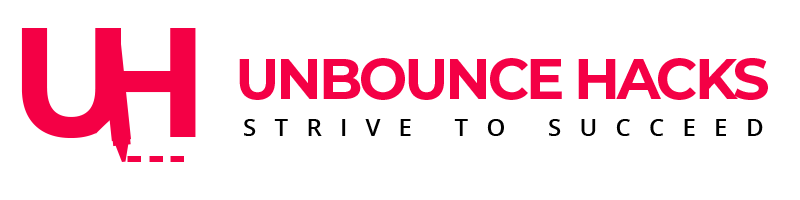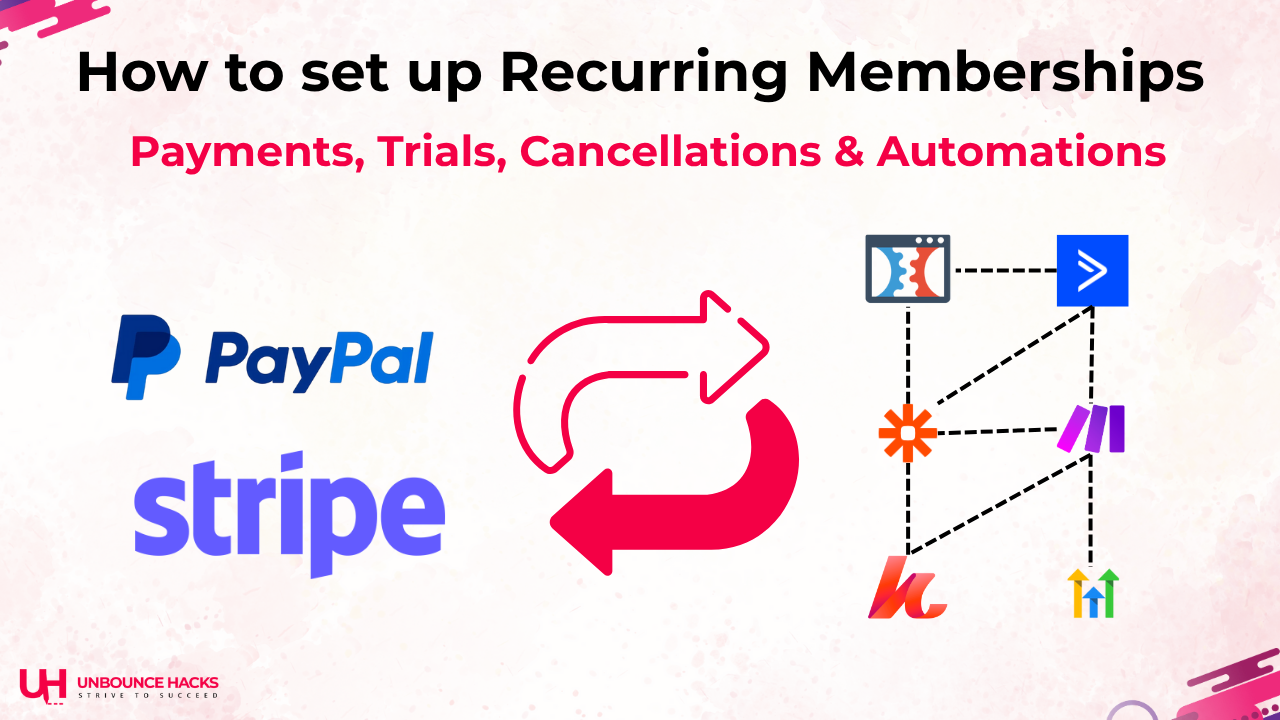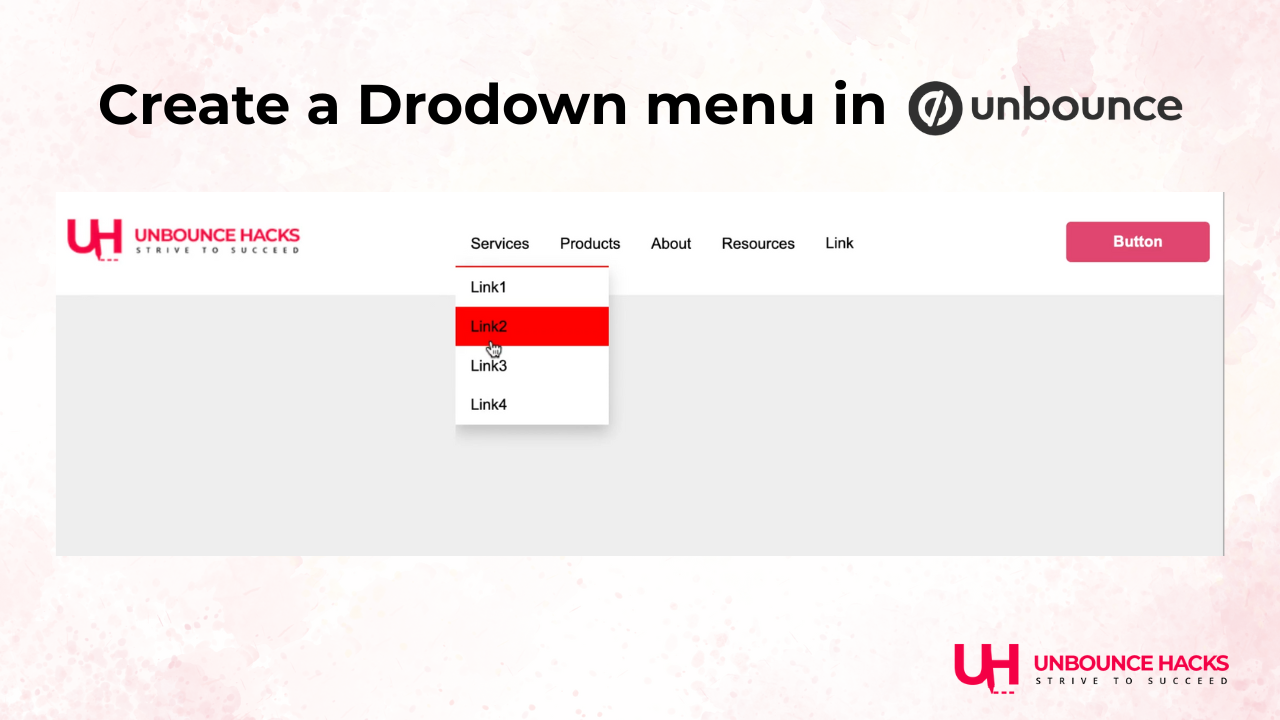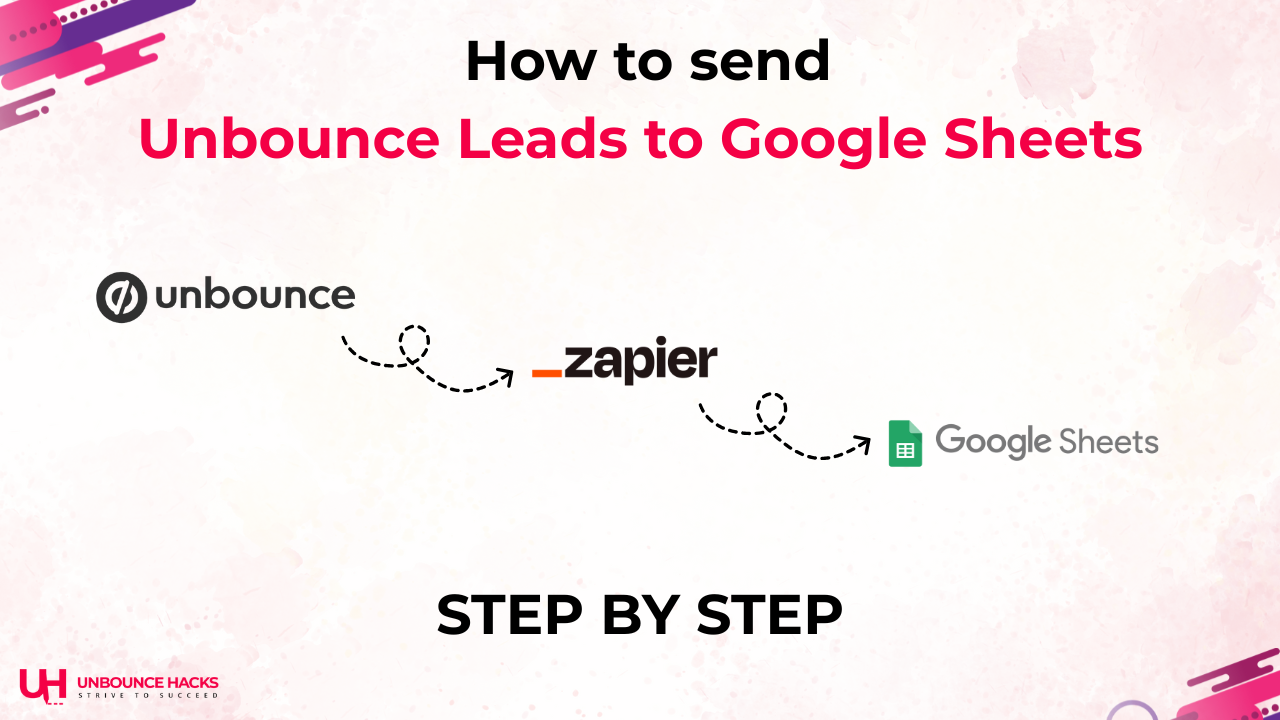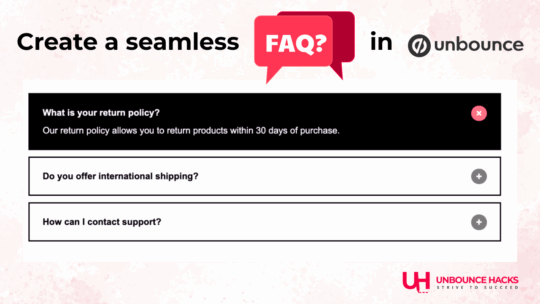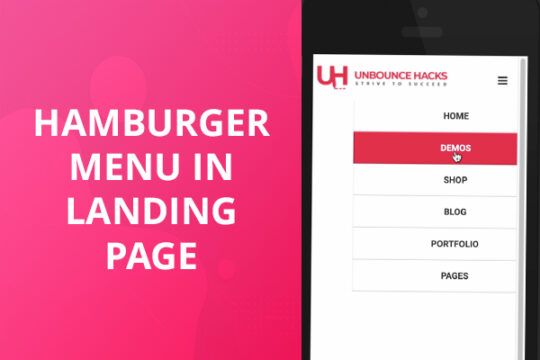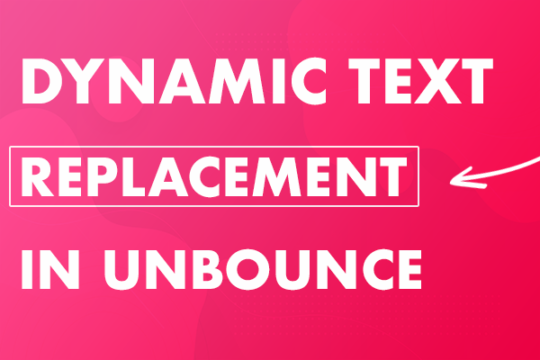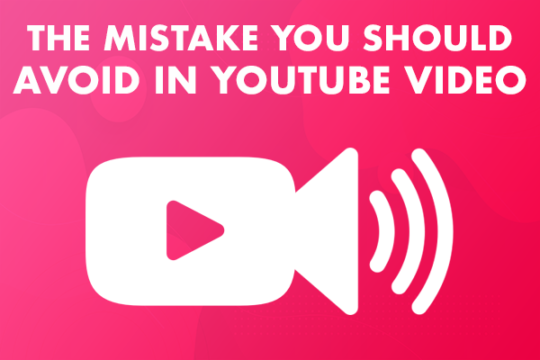Table of Contents
I like Unbounce for various reasons, one of the reason is having the feature of Dynamically updating the text based on the value in the URL parameters. Which is called “Dynamic Text Replacement”.
Whenever you’re targeting traffic from a specific region in your email list or ad campaign, you want to make sure the users feels the services or product you’re offering is just for them.
It can only happen if they see the location or country they live in.
This is where “Dynamic Text Replacement” comes in handy and it’s pretty useful feature by Unbounce when you don’t want to manage different landing pages for different locations.
NOTE: No coding is required for this..
Understanding the URL parameters
You must have seen URLs with a “?” at the end of the URL.
Anything after “?” are called parameters. These parameters are used to send any information submitted on one page to another page.
For e.g. If you submit a form on one page with Name and Email, you can submit that form to pass on that value to next page.
Or It is used to track the source of traffic if it’s from ad or email and through which campaign they’re coming.
www.domain.com/url?variable=value&variable=value
Domain is your domain like “Google”.com. URL is second part of the complete URL which is always unique.
After the “?”, variable will store the value to pass on to the next page. “&” is used to send multiple variables together.
How to use these URLs as Dynamic Text Replacement in Unbounce
- If you have an email list and let’s say you’re only sending the email to people in Australia.
You’ll append the link to the landing page with a parameter in which variables will be “firstname and “country” and value will be “Sahib” and “Australia” respectively.
For e.g. unbouncepages.com/dynamic-text-replacement?firstname=Sahib&country=Australia
- Now select the text in Unbounce that you would like to replace when this variable has a value.
In this case, it will be “There” and “your location”.
- First select “There” and click on “Action” in right panel.
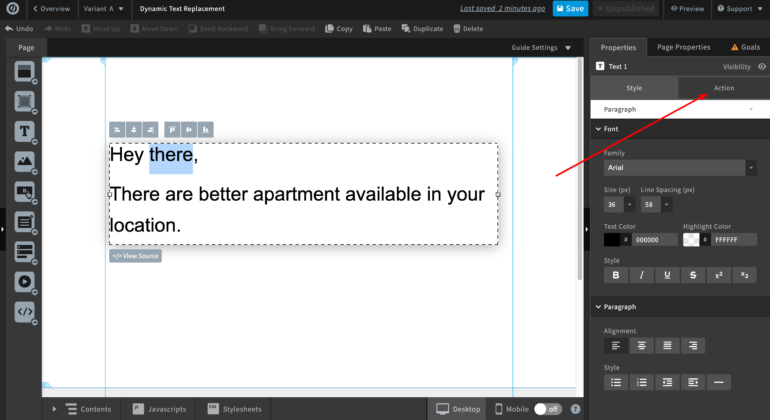
4. Then click on “Dynamic Text “.
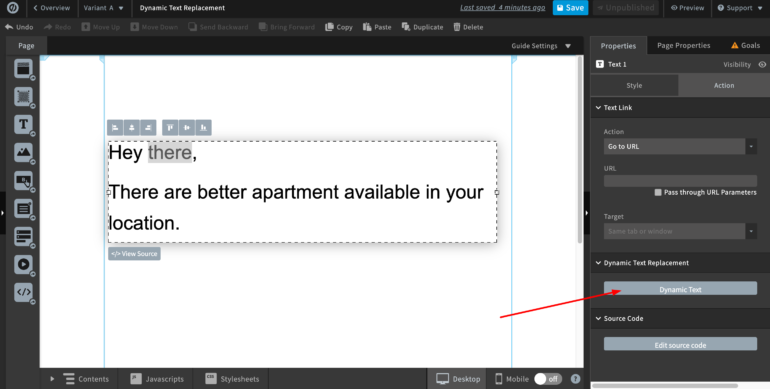
5. Update the variable name in the pop up window which will contain the value in the URL. In this case, we want to update “There” with the First Name of the contact.
So I just added “firstname”. This variable name can be different and anything that you’ll use in your URL.
Default text will show up if there is no value in the parameters or no parameters are used in the URL.
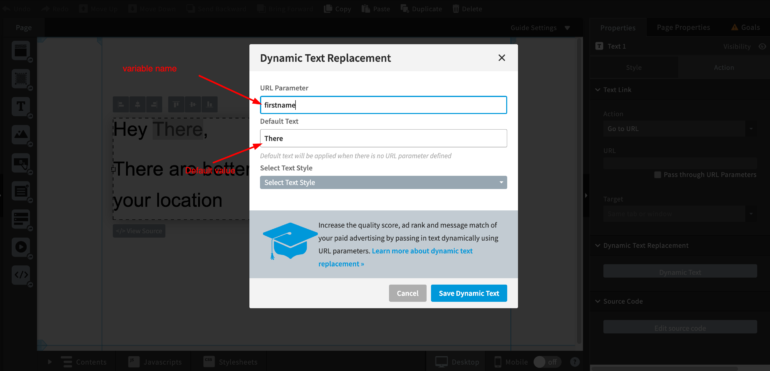
6. Similarly, update another text that you would like to replace with another variable. For e.g. I am updating “your location” with the “Australia”
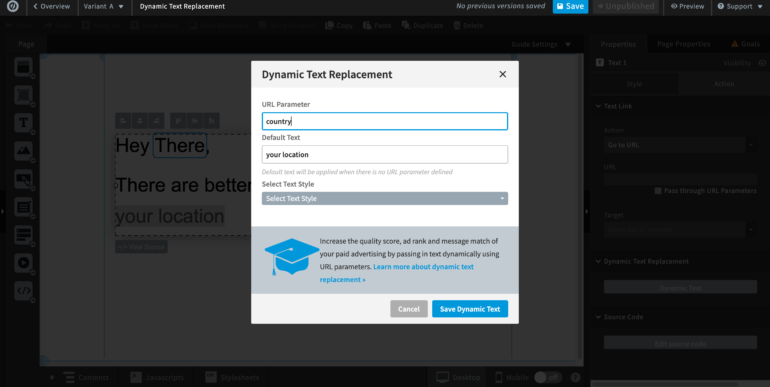
7. Click on “Save Dynamic Text” after updating your values. This is how your text box will look after updating.
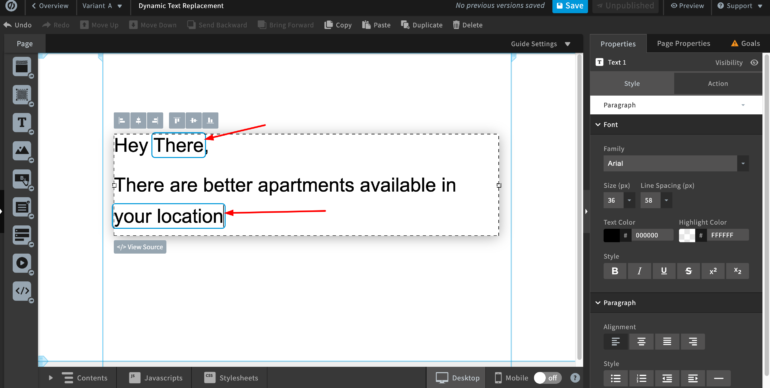
8. Your page is ready to publish.
Open your page without adding variables and you should see default text like the screenshot below.
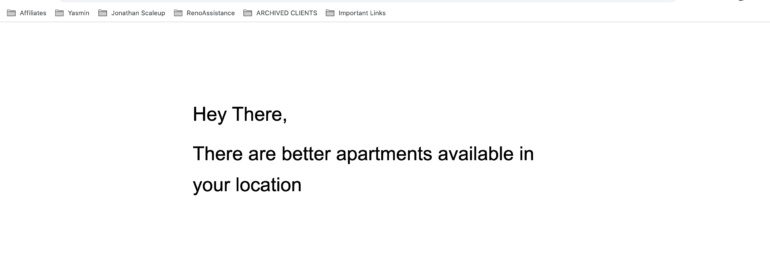
9. The text should be updated when you add the URL parameters based on the value you give for the variables.
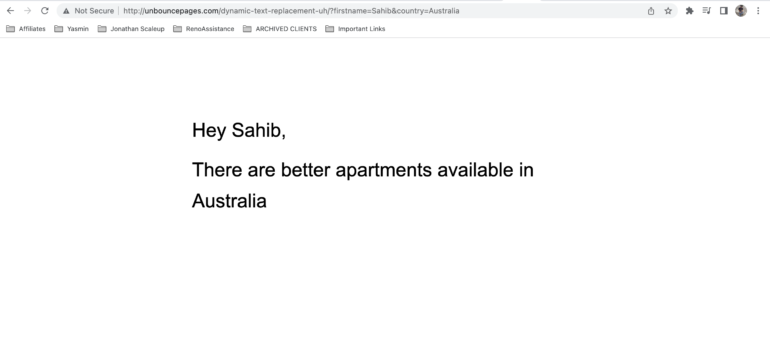
Just remember the “Dynamic Text Replacement” is available in Pro plans only.
If you would like to sign up for Unbounce then you can sign up here and you’ll get FREE trial period plus 20% OFF for the first 3 months.